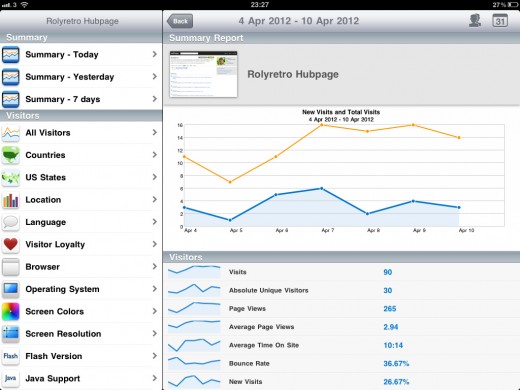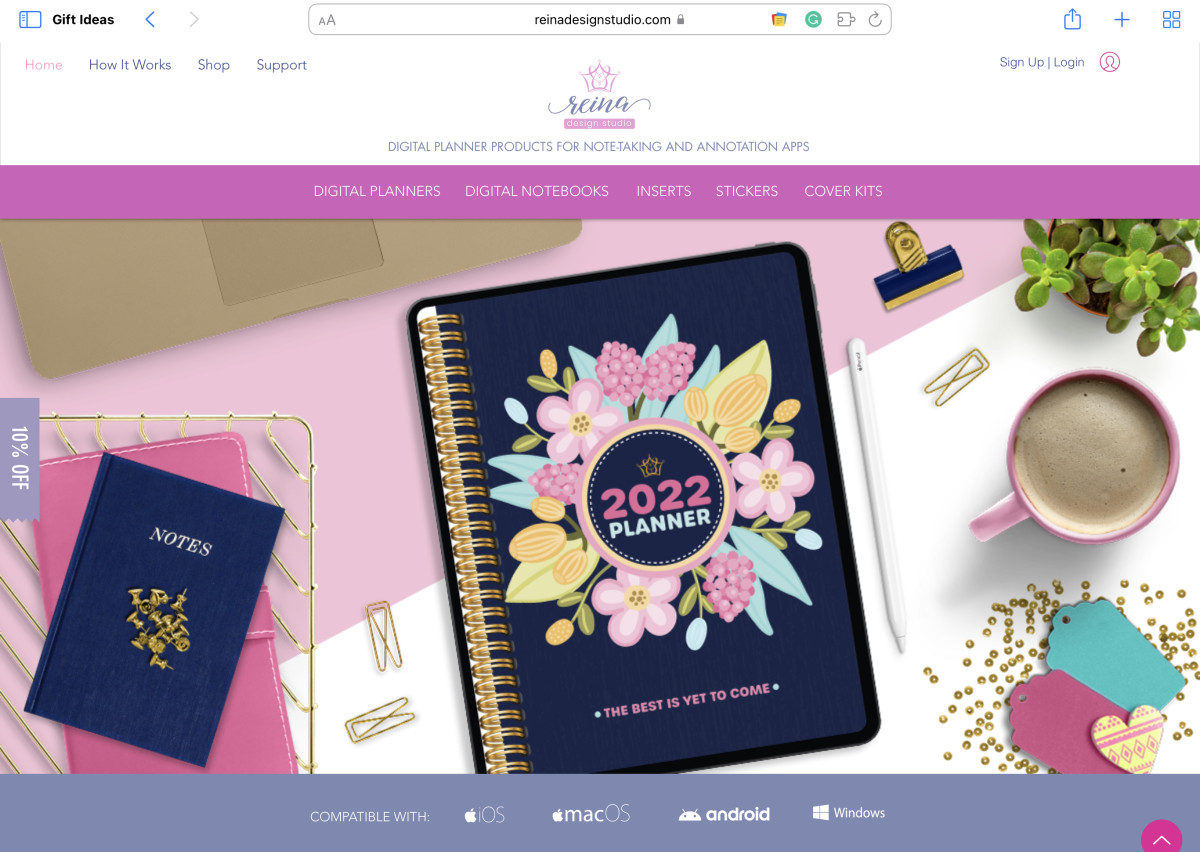How to Create a HubPages Hub on an Apple iPad Browser
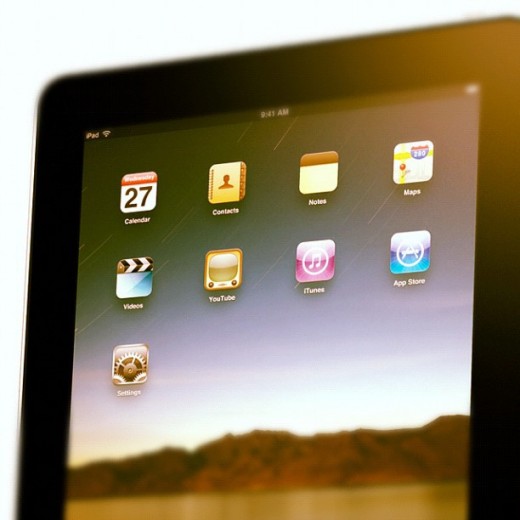
The iPad Is Ideal for Creating HubPages
On paper the iPad is a perfect tool for HubPages, enabling part-time writers to research and develop HubPages wherever they are, without the need for bulky and slow laptops. In fact, if you look at all the things you need to do to create great hubs, the iPad seems like it was built for HubPages:
- Starts up quickly, able to store ideas and notes when you are on the move
- Enables editing and storage of photos, as well as drawing tools for diagrams and original art
- Great social media integration, especially for hub updates through Facebook and Twitter
- Works just as well on the couch, watching TV, or in bed, whenever inspiration strikes
With no apps officially released for writing hubs (although there is a great app for browsing hubs and your account details), the logical choice is the Safari browser that comes bundled with the iPad. If you try this however you will find that you can create hubs but not enter any text, as Safari does not seem to be compatible, you just get a blank screen where the text capsule should be. The other challenge is that you cannot upload photographs from an iPad, as the file select window does not work in the Apple operating system.
So with no native HubPage apps, and an incompatible browser without file upload capability, how do you use an iPad to create a HubPage?
Safari is Not the Only Browser
Just as there are multiple internet browsers for PC and Mac computers, there are also multiple browser apps available. For the majority of users the bundled Safari browser is great, and there would be no reason to look for another browser. In the case of HubPages though, the basic incompatibility of Safari made me look elsewhere for a browser that might be up to the job. After a little reasearch and a lot of trial and error, I found the browser app that I am writing this hub on now.
The name of the app is Perfect Web Browser.
The difference between Safari and Perfect Web Browser is that the latter has a desktop rendering mode, which emulates the way that different browsers work on a regular PC or Mac, and tricks the website that is being viewed into thinking it is that browser. So you can browse as Safari, Firefox, Internet Explorer, Google Chromoe and a host of other popular mobile and desktop browsers. This was the feature that enabled me to successfully create a HubPage from my iPad.
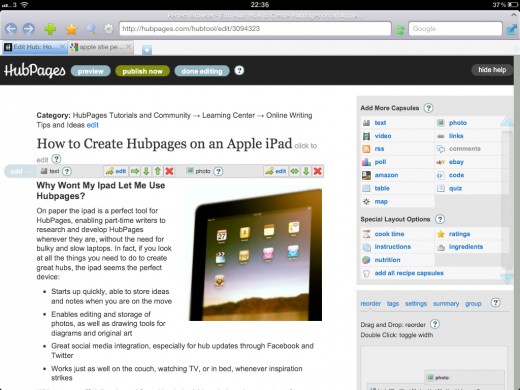
Settings Required to Create a HubPage with Perfect Browser
After much trial and error, I found the best setting to use with Perfect Web Browser is Firefox 3.6, which can be selected from the dropdown list under "Desktop Web Rendering" (see screenshot below). You then need to close and re-open the browser to reflect the new mode, which will remain the default setting every time you open the app.
This setting enables the full editing features of the HubPage text window as shown below. In Safari, this would have shown as a blank space.
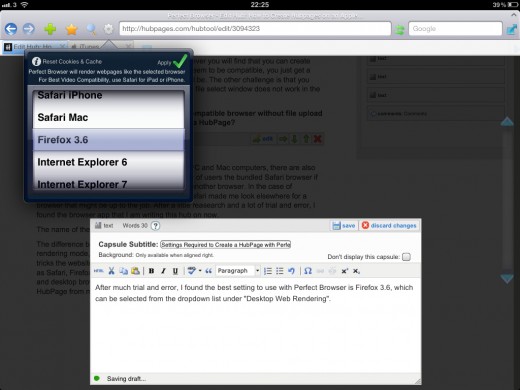
How to Capture iPad Screenshots
Did you know that by pressing home and power buttons at the same time, the current iPad screen is saved to your photo library?
Adding Photos to Your HubPage with an IPad
We have already acknowledged that you can't upload a photo directly from the iPad photo library into HubPages (or any web page for that matter). There is however another way to get a photo onto a HubPage, and that is to import from another website. If that website is your website, such as your account with a photo sharing site such as Flickr, then all you need to do is upload the picture there first using an app.
I use Flickr for all of my photos, particularly those I want to share online, through my websites, my HubPages and also Forums which allow images to be included in posts. Using an app called Flickr Studio, I can transfer my photos directly from my iPad photo library onto my online Flickr account.
It is then just a case of copying the uloaded photo URL from the Flickr Studio app onto the iPad clipboard ready to paste into HubPages.
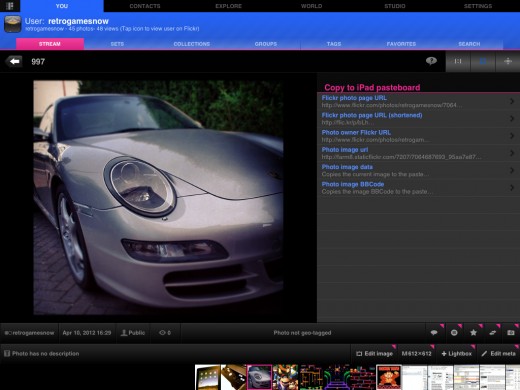
Once the URL is copied onto the iPad clipboard, you simply add a new photo capsule in HubPages, and select the "import" option. In the first empty box, select and "paste" the URL from the clipboard. Select the import button to download the image into your hub capsule, and edit the optional information as normal. You now have a picture capsule!
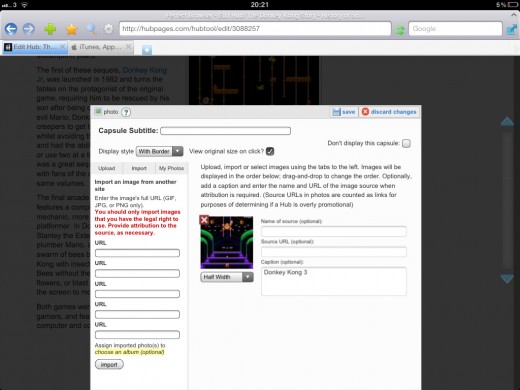
Flickr Studio Video
Some Minor Limitations
Although you can perform almost all of the most common HubPage editing functions using the methods described here, there are a couple of minor drawback you need to be aware of.
Firstly, it is not possible to use the drag and drop features of the HubPage tool on the right hand side of the window. You can however achieve the same effect with the arrow buttons on the capsules, so this is not a major issue.
The second problem is that the suggested links function does not work, so you can only add links to other hubs manually using html within a text capsule, or by using a link capsule. There is no workaround for this useful feature, so I suggest you revisit your hub next time you are at a PC or Mac and build the links afterwards.
Other Great iPad Apps to Use with HubPages
I use a number of different iPad apps to enhance my blogging and HubPage building experience, and I recommend you give them a try if you want to get the most out of your shiny tablet.
- Photoshop Express. Great for basic photo enhancement, cropping, adjusting brightness and colour, and some cool effects
- Instagram. Some excellent photo effects including aging, borders, blurring, washed out colours, allowing some dramatic shots that will get your hubs noticed
- Twitter. Useful for basic Tweeting of your new hubpages to your followers, including automatic URL shortening
- Analytics Pro. A great way of tracking your HubPage traffic and sources, updated in real time using your Google Analytics account
By using these apps, and the Perfect Web Browser, there is nothing stopping you creating all of your HubPages using your beloved iPad.