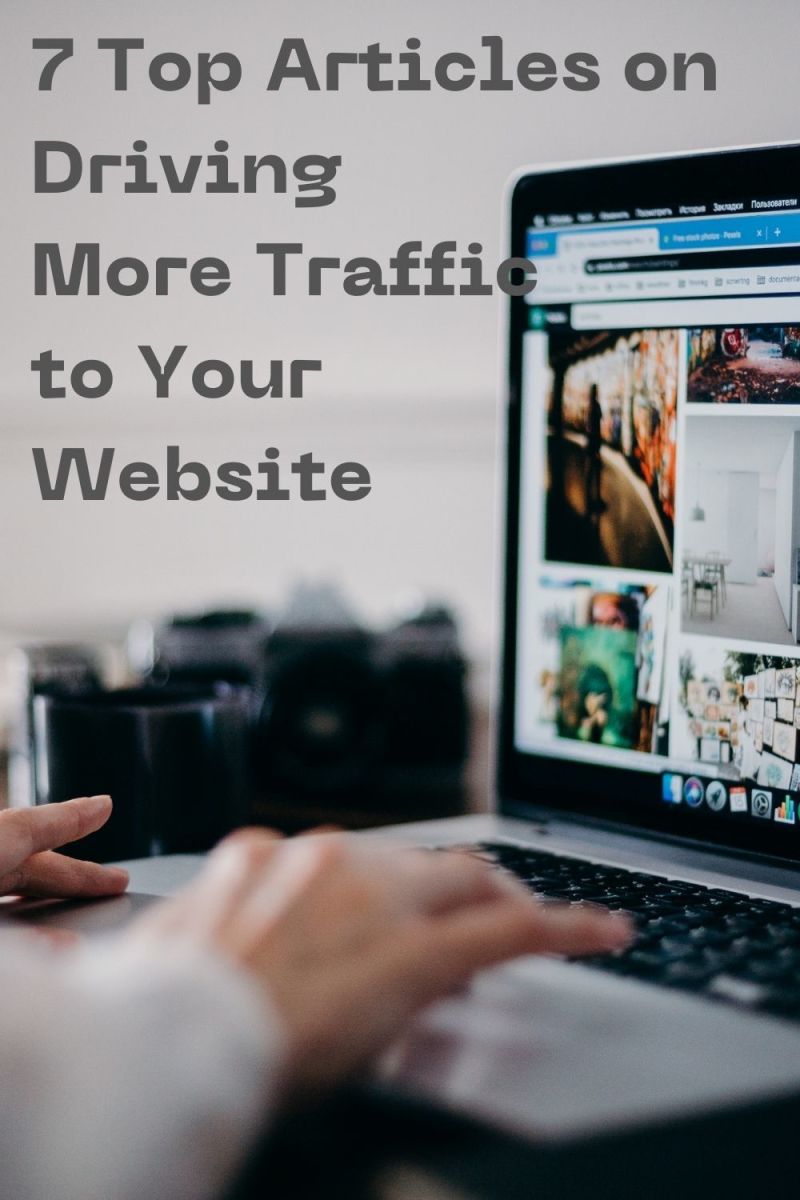How Can I Use Instagram to Create Unique Images and Generate Traffic?

Image is Everything
We are all aware of the importance of eye-catching and relevant images for our articles, to attact views, illustrate a point, keep the reader engaged, and to provide additional SEO benefits.
All too often we see the same old images dragged down from Google and bolted onto a page with little or no thought, which is an instant turn-off for readers as it shows a lack of imagination, and suggests (rightly or wrongly) that perhaps the copy may not be that unique either.
The alternative's seem daunting - finding a subject, taking pictures, downloading onto a PC, using complicated editing software to process the images - it's no wonder that people take the easy route and look up an image using Google.
I will let you into a little secret. We may not all be budding amateur photographers or graphic artists, but with a little bit of thought, an iPhone and an app called Instagram, we can all create some striking and unique images that will perfectly complement the lovingly crafted words in our hubs, and without complex and time consuming software.
In this article I will be discussing how Instagram works, and you can use to it to quickly and easily create unique images to attract new readers to your online content.


Consider these Examples
In a single article I am not going to turn you into an award winning photographer, and I'm no professional snapper myself. But that's the point, we all know what "good" and "interesting" look like in a picture, and I have a few ideas on where to start.
Consider an appropriate image to accompany an article on "time management". You have selected the obvious image of a clock (you could have picked a diary or a calendar), and even gone to the trouble of taking an original picture. There are 2 examples of a clock to the right, a standard photo taken with an iphone, and a photo taken and manipulated with Instagram.
Which one is the more engaging, more dramatic? Which one makes you think that the author has taken time to create this article, rather than just throwing it together? Which image is more intriguing, and makes you want to find out more?
Hopefully the examples will be enough of an incentive to read on and understand how you can achieve the same effect with your images, without the need to use complicated, expensive and time consuming photo manipulation software.
Which picture do you think is more "engaging"?
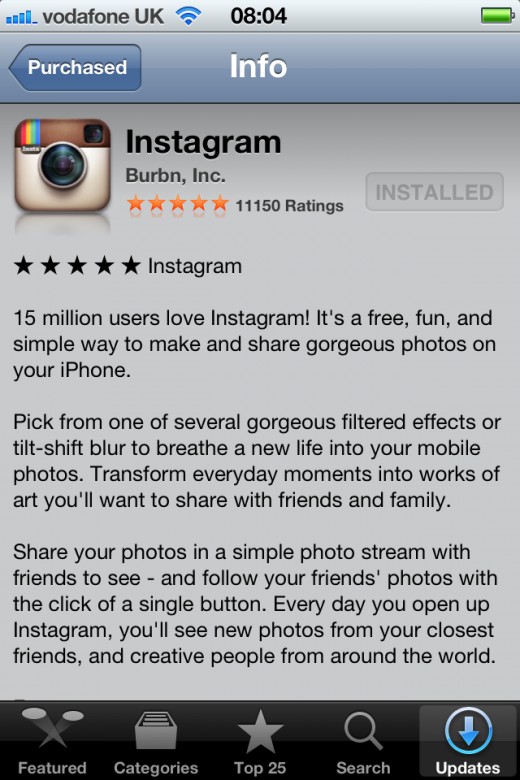
Download Instagram to Your iPhone
To start you will need an iPhone with a working camera, with the latest copy of the Instagram app downloaded. Follow the step by step instructions the first time you use the app to set up your free Instagram account.
Instagram is different to photo sharing applications such as Flickr, in that it has no online platform that is used to showcase your pictures, it is an entirely "social" application that uses existing platforms such as Facebook and Twitter to share your images. You can share a single image with someone using and Instagram URL, but this is a static page, and not the real value of Instagram. The pictures you take and edit can be downloaded to your iPhone, and easily transferred to your PC or Mac ready for use in your articles, without no further editing required.
During the setup process you will be given the option of using your existing social media accounts to share the images that you create, so feel free to add these logins as well, as this is an additional way of sharing your photo’s direct from your iPhone and gaining potential new visitors to your articles.
Once the app is configured with your new Instagram account you are ready to go.

Selecting Your Subject
The above example of an article on timekeeping had an obvious subject, if you want to write an article about a physical object, then you just need to find an original example of that object. Other subjects may require a bit more thought.
For a travel article, the obvious choice is a landmark associated with that place, and this might be the subject for your photo. Remember Instagram can use existing photos on your iPhone, so if you have digital images from a previous trip, you can use them as the basis for your Instagram. If you want to be a bit more subtle you could take a picture of a signpost, a map, a flag, something that is indirectly related to that location.
Instagrams to illustrate feelings and other abstract concepts are more tricky. Think of an image or an object that is associated with that feeling or concept. Happiness and sadness can be associated with good or bad weather, loneliness could be a solitary figure, optimism a group of college students. Hunger could be an empty plate, greed could be an overflowing wallet, don’t worry too much about clichés as long as the image is your own. You can put a unique spin on the image using Instagram later that will ensure it is still engaging.
The trick with Instagram is to play around with images and have fun - sometimes the most pedestrian of photos will become transformed by Instagram into the image that is "just right" for your article, and the more photos you take the more chance you will have of finding that special picture.

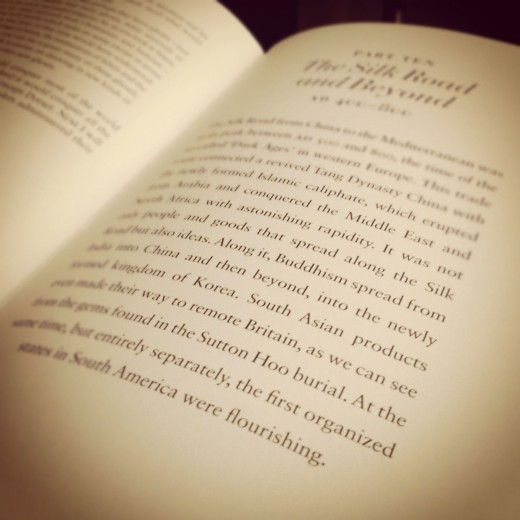

Getting the Right Shot
In order to create the perfect Instagram picture, you need to approach your subject from the right angle in order to achieve the most interesting picture. Take the example of the clock above – less is more in this case, the shot somehow improved by only showing part of the subject.
Here are a few tips on creating an "interesting" image for the basis of your Instagram:
- Sometimes a partial shot of an object or subject rather than a perfectly framed “full body” shot makes for a more interesting picture. In the example of the car on the left I have captured the feature of the handlamp, and the wonderful reflection in the paintwork, rather than a full-on picture of the vehicle
- Take a shot from a quirky angle that gives you lots of room to play around with different Instagram colour and blur effects. The shot of the open book on the left was taken at close range and from the bottom-right, to give the picture a feeling of depth and intimacy. Adding colour and blur effects "ages" the picture, and a sense of history.
- Consider the “focal point” of your shot, ensure the area you wish to stand out is given precedence in the picture. The picture of the aerial display team (the famous Red Arrows) is enhanced by bringing the planes into sharp focus in comparison with the clouds and sky which surround them.
The key thing to remember is that anyone can create wonderful looking pictures using Instagram as long as you have a reasonably interesting shot to start with. All of the above pictures were taken by me, using my iPhone, and processed using Instagram to illustrate this article, and you will not find them anywhere else on the web (unless someone copies them from me!).
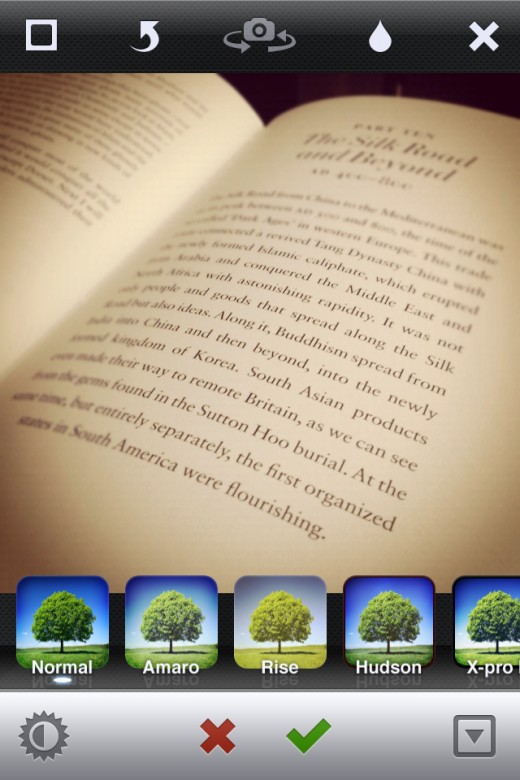
Adding Instagram Effects
There are a number of effects that can be added to an Instagram picture, using the buttons and drop down menus. Play around with the effects on each picture to get used to them, and each picture will have one setting that beats all the rest:
- Upload your picture – either take directly or select from your iphone photo album. Drag the photo around the screen until the square section of the photo which will become your Instagram is highlighted
- Turn on the contrast – (bottom left button) generally this high contrast button adds darker darks and brighter brights, instantly making a picture more striking. Try this first before you try any other effects
- Scroll through the colour effects - (tree pictures along the bottom of the screen). No one setting will suit every picture – some give a more washed out “aged” effect for a hint of antiquity or a retro feel, others will ramp up the colour for a more cheerful look, try all the settings and pick your favourite
- Add or remove the frame – (top left button) Some effects include a frame that can be removed or added. Try both and see what looks best
- Play with focus and blur – (raindrop icon) This will generally make a photo more interesting by drawing attention to certain areas of the picture, and away from irrelevant background detail. The Focus comes in circular or linear form, pick one and then “stretch, drag and spin” with your fingers until the correct portion of the photo is highlighted.
- Save - When you are happy with your image, save your picture to Instagram with the green tick.
Once it is saved you can also save to your photo album and email it to yourself, or if you are a Flickr member, share it to your Flickr account where you can easily access it for import to your hub. You can also choose to Tweet to your twitter followers and post to your friends on Facebook.
You are now ready to upload to your article like any other photo or image.

The Instagram Habit
Using Instagram is addictive, and once you start you will find you are always on the lookout for that next great shot. Before you know it you will have a huge library of fantastic photos waiting for you on your desktop machine, which you have built up and sent through Instagram on your many travels.
Rather than the furtive Google search for that perfect image, the world is your stock photo store, and every train journey, walk in the park, trip to the shops or ride in the car becomes an opportunity to capture a unique image for your hubs, and make sure you have content that stands out from the crowd.
I'd like to hear about your Instagram habit!
Let me know if you also have the Instagram habit - add your Instagram user name to the comments and share your favourite images!